Set up Jenkins in Docker
In this blog, we learn how to run Jenkins in a Docker container.
What is Jenkins?
Jenkins is a self-contained, open-source automation server that can be used to automate all sorts of tasks related to building, testing, and delivering or deploying software.
Jenkins can be installed through native system packages, Docker, or even run standalone by any machine with a Java Runtime Environment (JRE) installed.
Step 1: Pull Jenkins Docker image
We pull the [Jenkins Docker image] from the Docker Hub repository.
docker pull jenkins/jenkins
Step 2: Run a Docker container
We can run a docker container based on the Docker image we just pulled.
docker run -p 8080:8080 -p 50000:50000 jenkins/jenkins:latest
where we expose port 8080 on the host and docker server to access Jenkins dashboard and port 50000 for the Jenkins API.
This command will create and run a Docker container for you, however, it won’t save any data created when the container is exited or shutdown.
We can have persistent storage for Jenkins by executing the following command:
docker run -p 8080:8080 -p 50000:50000 -v /home/projects/Jenkins_Home:/var/jenkins_home jenkins/jenkins:latest
Here, /home/projects/Jenkins_Home can be replaced by the path where you wish to store your Jenkins data.
However, I would recommend using a Docker volume to avoid permission issues while accessing the directory and let Docker handle the storage functionality.
To use a Docker volume for Jenkins data, simply just create a volume as follows:
docker volume create myjenkins
Now, to use this volume to store Jenkins data execute the following command:
docker run -p 8080:8080 -p 50000:50000 -v myjenkins:/var/jenkins_home jenkins/jenkins:latest
Step 3: Set up Jenkins
Once Jenkins files have been extracted, the Jenkins server will be fully up and running at http://localhost:8080.
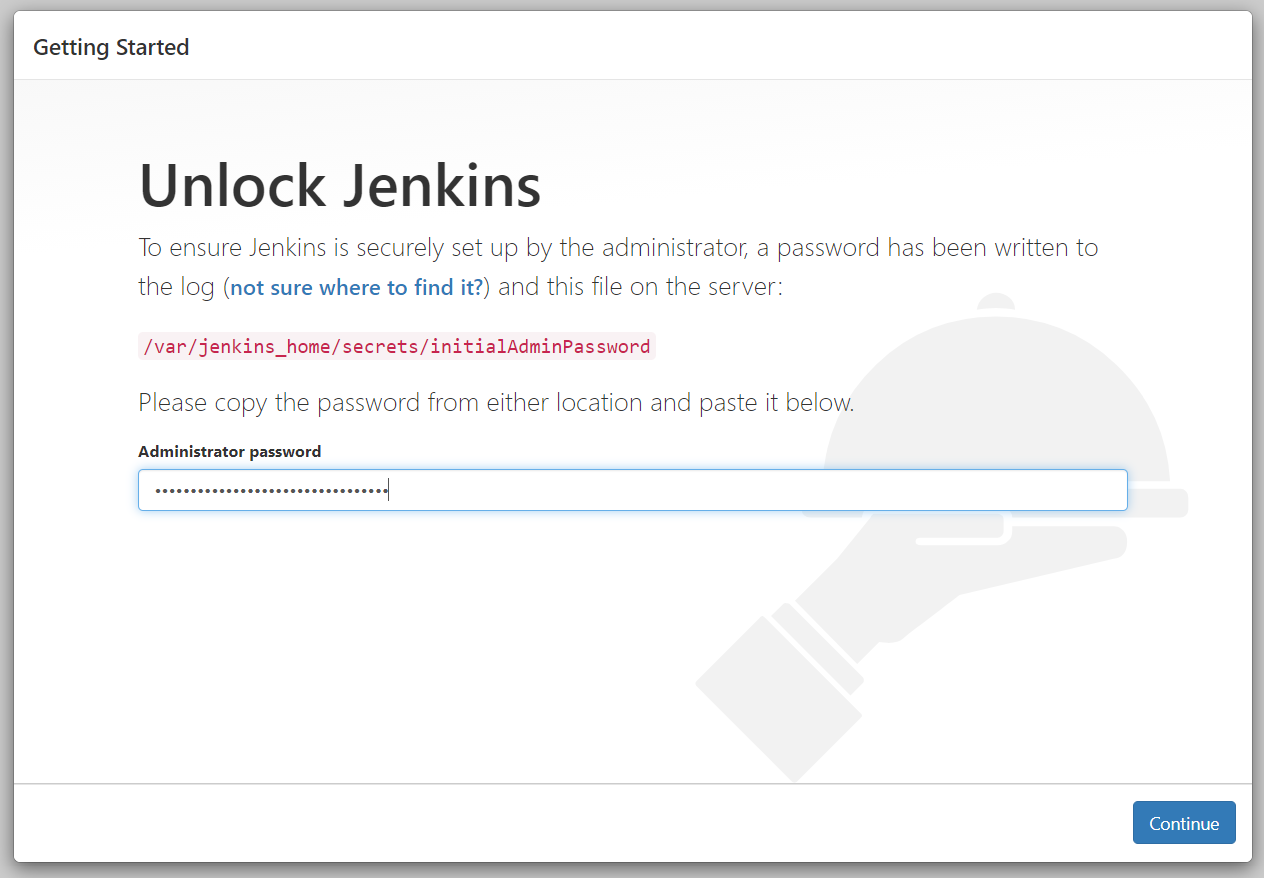
You can find the initial admin password at /var/jenkins_home/secrets/initialAdminPassword as mentioned on the login page.
Next, we can install plugins as per our requirement.
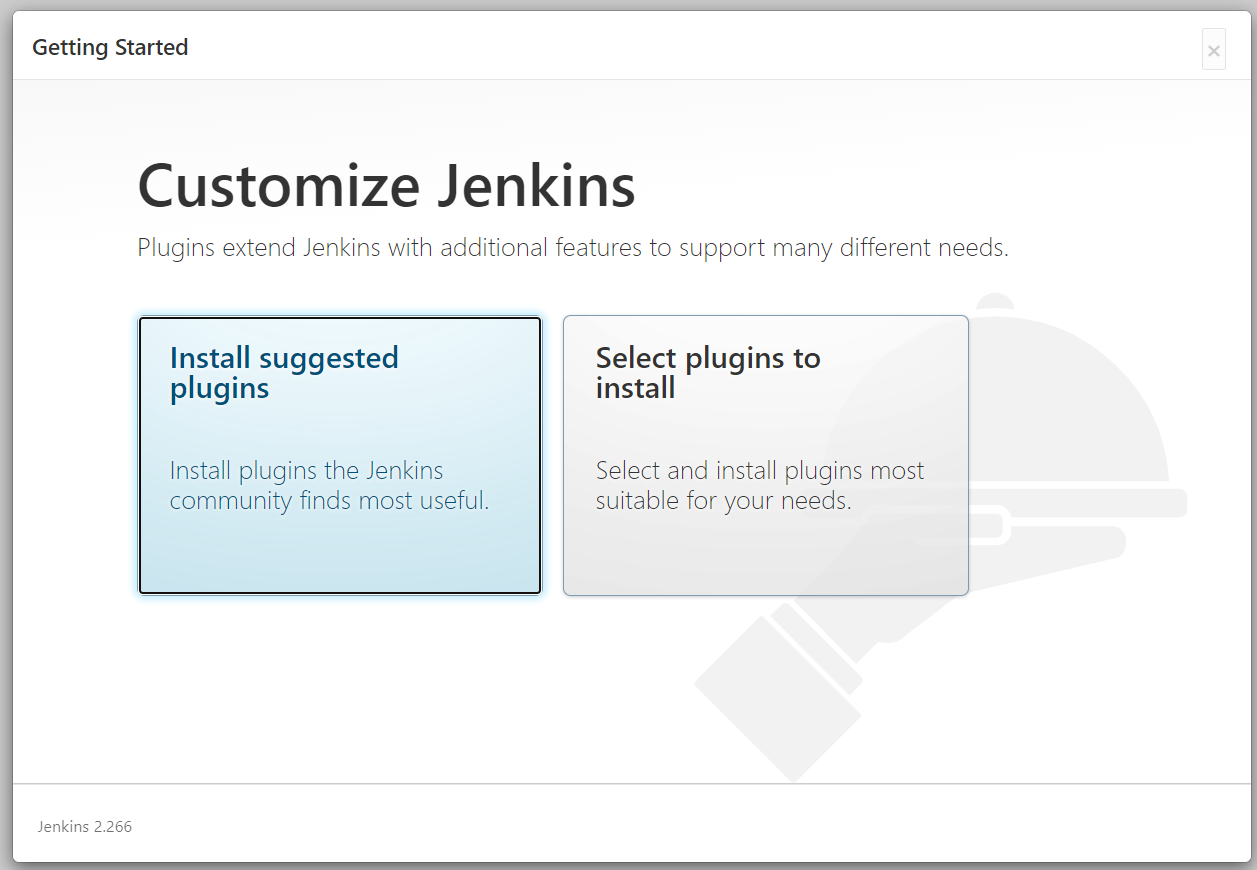
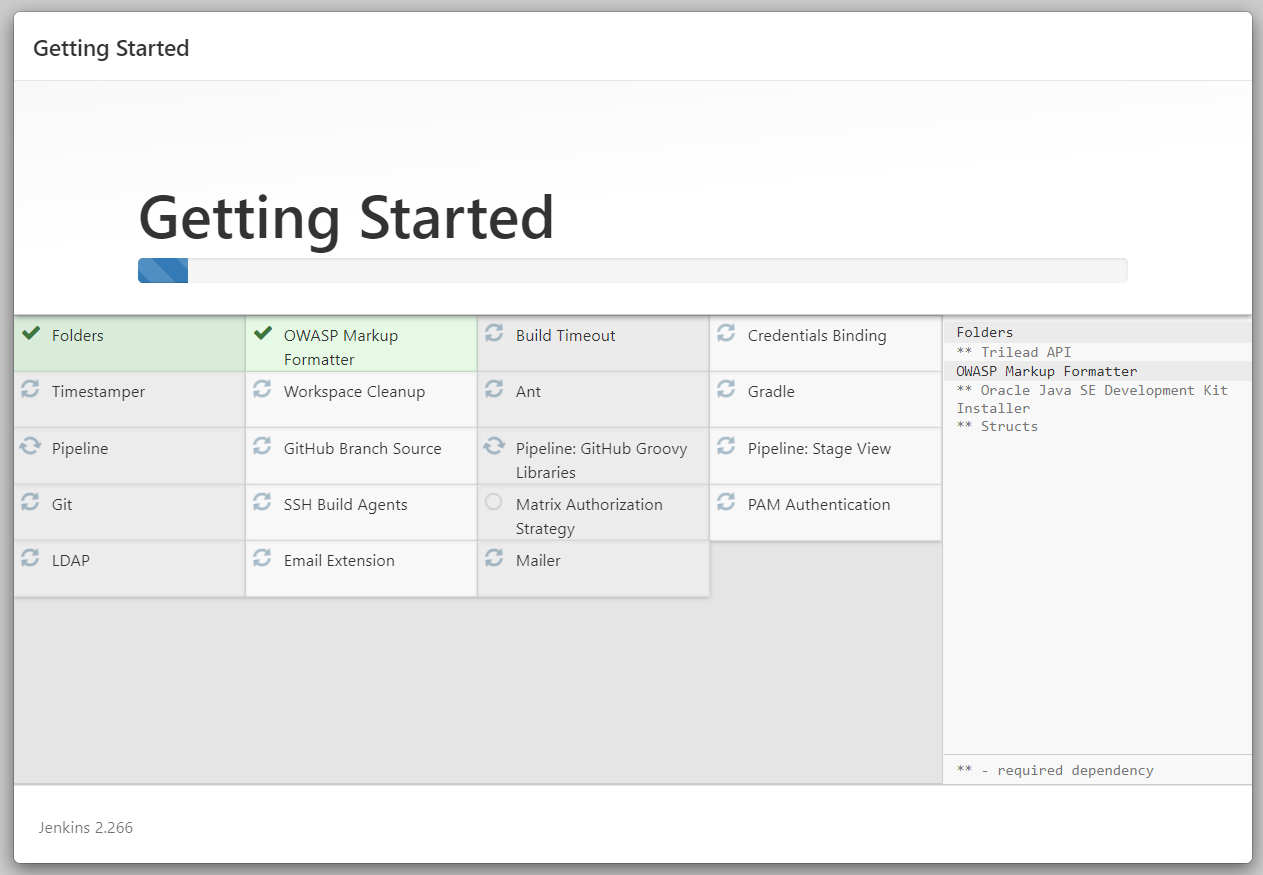
It may take some time depending upon the number of plugins you choose to install. Once the plugins are installed, you will be prompted to create a first admin user which you can skip if you wish to continue as an admin user.
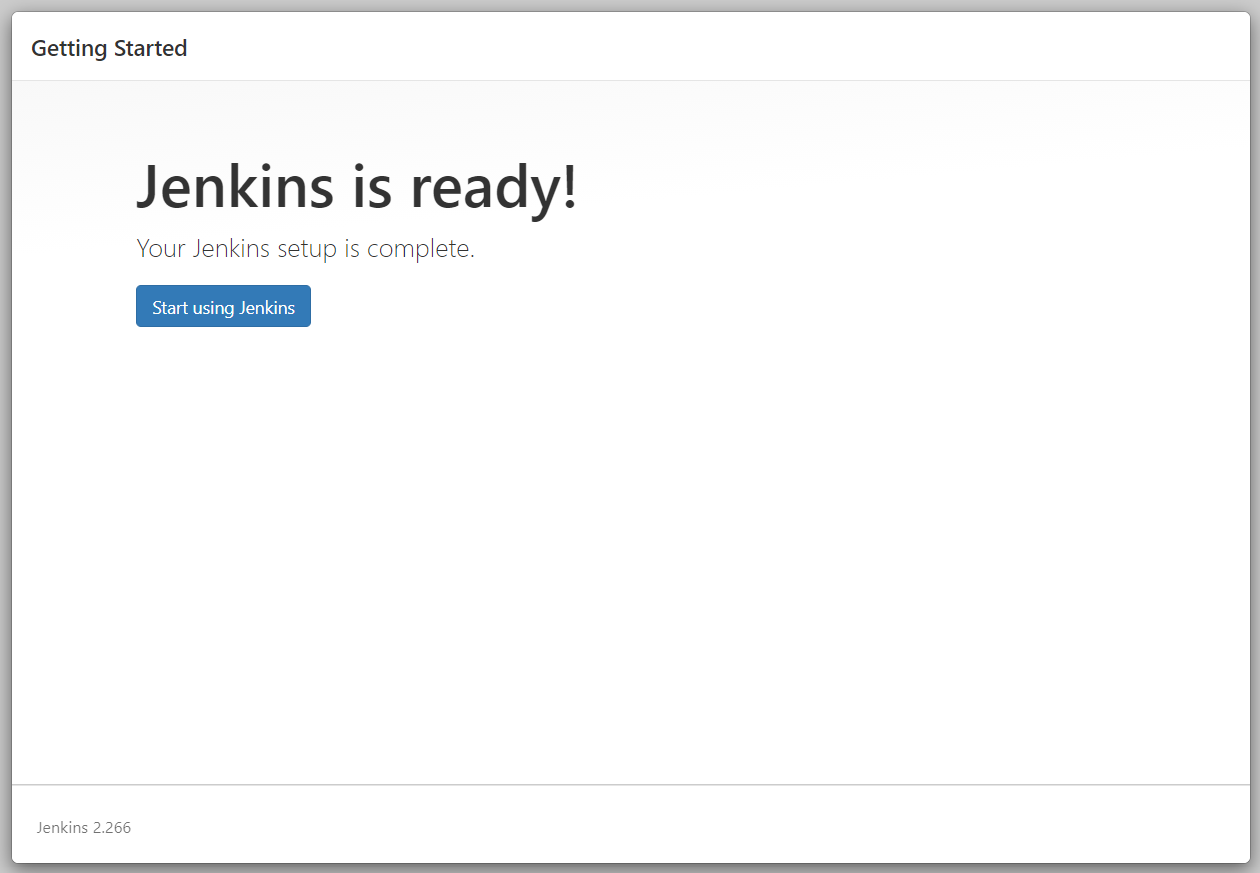
Congratulations! You just set up the Jenkins server inside a Docker container.
